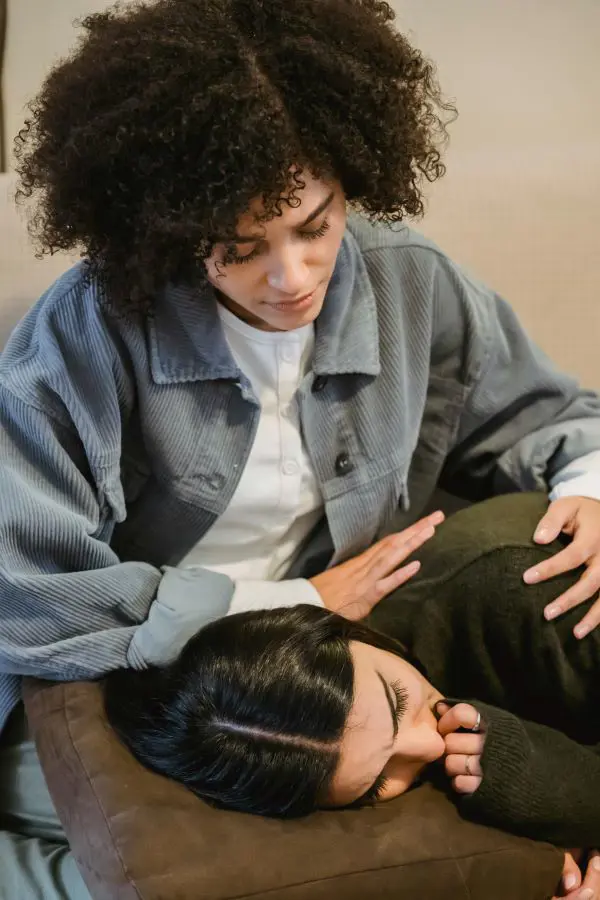How To Set Universal Remote In Just minutes

A universal remote can be a wonderful solution for those who are weary of juggling multiple remotes. Despite being a great solution, many people find operating a universal remote is comparatively more difficult than any traditional remote, because of some unaware steps.
But don't let it fool you, actually programming a new universal remote isn't a big deal at all because, with just a bit of know-how in no time you'll be able to control all of your electronics with ease. Just follow these steps to get the results you want.
Why Use A Universal Remote?
In this technological era, a universal remote is one perfect addition that decreases the number of problems in many houses. With a single remote, this device can manage other electrical equipment, like TVs, DVD players, sound systems, and more. This protects you from the confusion of tolerating many remotes and makes your entertainment surprisingly straightforward.
Why Use a Universal Remote?
Using a universal remote provides several advantages:
- Convenience: Control all your devices with one remote.
- Space-saving: Eases the number of remotes on your coffee table.
- Simplified Use: Easier for everyone in the household to manage their entertainment.
- Time-saving: No more searching for different remotes.
- Easy Control: Change channels, adjust the volume, and switch inputs with one device.
Things You'll Need
Before you begin setting up your universal remote, make sure you have,
- Your universal remote: Be sure that it is compatible with your devices.
- Device codes: Some remotes require codes for different brands. You can find these codes in the manual or online.
- The manual: This can help troubleshoot and find codes.
- Working batteries: Ensure the universal remote, you are using has working batteries, as this will make the setup process easier.
Note: Don't forget to turn on the TV, DVD player, or any other device that you want to operate.
Understand the Buttons in Your Universal Remote
Before entering the steps, take a moment to familiarize yourself with the buttons.
- Power Button: Turns the device on or off.
- Device Buttons: Buttons labeled "TV," "DVD," "AUX," etc., let you switch control between different devices.
- Setup Button: Some remotes have a "Setup" button to initiate the programming process.
Steps To Set Up A Universal Remote

Let's get into the easy steps for setting up a universal remote.
1. Direct Code Entry
This method is one of the most straightforward ways to program your universal remote.
Steps:
- Turn on the Device: Begin by powering on the device you want to control (e.g. TV).
- Press and Hold the Device Button: If you are programming your TV, press and hold the "TV" button on the remote until the LED light stays on.
- Enter the Code: To enter the code, use the number pad of your device.
- Test the Remote: Try using the power button or volume controls. If it works, you're done. If not, repeat with another code from the list.
2. Auto Code Search
If you don't have access to specific codes, this method allows the remote to search automatically.
Steps:
- Turn on Your Devices: Confirm your device is powered on.
- Enter Programming Mode: Press the device button until the LED light turns on.
- Start Code Search: While holding down the device button, push the "Power" button until the LED turns off and then back on.
- Point and Press Power: Point the remote at your device and repeatedly press the "Power" button until your device turns off. This may take several tries.
- Lock in the Code: Once it turns off, press "Enter" or "Ok" to save this code.
3. Brand Code Search
This method is useful if you know your device's brand but not its specific code.
Steps:
- Turn on Your Device: As always, start by turning on what you want to control.
- Press and Hold Device Button: Hold down the button for your device type (like TV).
- Enter Brand Code Search Mode: Follow similar steps as in auto code search but focus on searching for brand-specific codes.
4. Learning Function (if available)
Interestingly, some universal remotes come with a feature called a learning function. This feature allows them to learn commands from other remotes. Once you have checked your remote and confirmed that it has this feature, you can proceed with the following steps:
Steps:
- Place Remotes Head-to-Head: Position both remotes so they are facing each other.
- Selecting Learning Mode: Follow instructions specific to your model to enter learning mode.
- Transfer Commands: Press buttons on both remotes as instructed until all desired commands are learned.
Online or App Setup
Some newer universal remotes can be set up using a smartphone app or website. This often makes the process even easier, as the app can guide you through each step.
Let's discuss the answer to how to pair a universal remote more simply,
- On the back of your remote, there is a battery compartment, and you have to put new batteries in there. Make sure they fit correctly and face the right direction.
- Grab your remote's user manual or look up the instructions on the manufacturer's website. Don't worry if you've lost the manual, most companies have PDF versions online. The instructions will be your roadmap for the setup process.
- Let's start with your TV. Make sure it's plugged in and turn it on. You will need it to test if the remote is working correctly.
- Put your remote in 'Setup Mode". This step can vary depending on your remote model, but it usually involves holding down a specific button (like "Setup" or "Code Search") until a light on the remote stays on or blinks in a certain way. The manual will tell you exactly what to do for your model.
- Your manual should have a list of codes for different brands and types of devices. Your work is to find the code for your brand and type it in using the number buttons on your remote. If you enter the code correctly, the light on your remote might flash or turn off. This is usually a good sign.
- Try using the remote to control your TV. Can you change the volume? Switch channels? Turn it on and off? If it's working, great, you have successfully set up your first device.
- Now that you've got the hang of it, repeat above mentioned steps for your other devices like your cable box, DVD player, or sound system. Remember to turn on each device before you start programming it.
- Once you've programmed all your devices, test out the remote to make sure it can control everything properly. Try switching between devices and using different functions.
Troubleshooting: What If It Doesn't Work?
Don't stress out if things don't work immediately. Here are some common issues and how to fix them:
- The code doesn't work: Some brands use more than one code. So, if the first code doesn't work, try the next one on the list. Keep trying until you find the code that works.
- The remote doesn't respond at all: Double-check and make sure you have inserted the batteries properly. If they are working always ensure you are aiming remote directly at the device and nothing is blocking the signal.
- Some functions work, but others don't: You might need to program individual buttons. Check your manual for instructions on how to "learn" commands from your original remote.
- Remote is controlling the wrong device: Make sure you are pressing the correct button before trying to control it.
Tips For Maintaining Your Universal Remote

To ensure your universal remote lasts a long time and functions well, follow these maintenance tips:
- Keep it clean because dust can get into the buttons and cause them to stick. Wipe your remote with a dry cloth regularly.
- Try to avoid dropping it. Like any electronic device, drops can damage the internal components.
- Keep it in a safe place where it won't get lost or damaged.
Tips for Setting Up Remote Smoothly
- Be patient: Sometimes it takes a few tries to get everything working.
- Keep your original remotes: You might need them for the learning feature or to double-check functions.
- Write down working codes: You will be in goodwill if you keep a record of all working codes because sometimes you need to reset your remote.
- Update your remote: Read the manual if your remote can connect to the internet. Check for firmware updates that might enhance its performance.