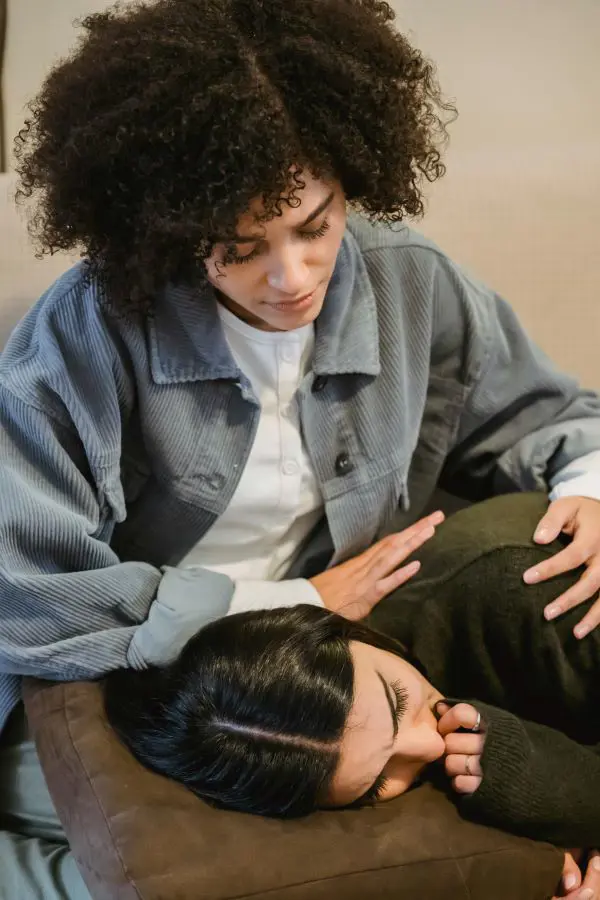How To Turn Off Call Forwarding Effortlessly
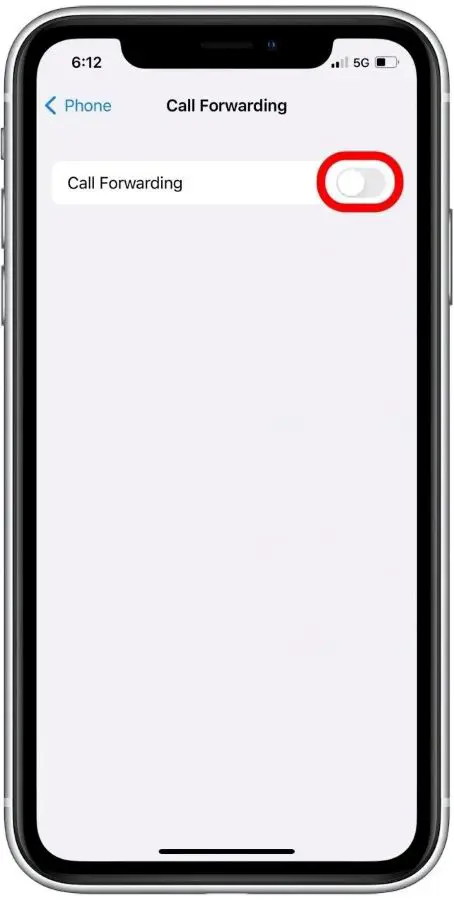
Many of us find call forwarding extremely helpful, but occasionally it is just inconvenient when you want your call to come directly to you. Plus, it becomes frustrating when your call is being forwarded to another number instead of the main phone. However, the good news is turning off call forwarding is usually pretty simple once you know how.
This guide will teach you how to practically disable the incoming call forwarding that has befallen your phone and start receiving your call normally once again There is no need for any technological magic, one to two touches, and dialing codes and you are good to go.
1. How To Turn Off Call Forwarding On Android?
It is important to note that turning off the call forwarding on any Android-based device may differ a little depending on the specific brand or model, but the process is mostly the same.
Steps to Disable via Phone App
- Go to the "Phone" application.
- After that tap the menu icon or three dots on the top-right corner and select "Settings" or "Call Settings."
- Tap on "Call Forwarding."
- Click any active forwarding options (e.g. Always forward, When busy).
Using USSD Codes
You can also disable call forwarding using specific codes provided by your carrier:
- Unconditional Call Forwarding: Dial '##21#'.
- Forward when busy: Dial '##67#.
- Forward when unanswered: Dial '##61#'.
- Forward when unreachable: Dial '##62#'.
After dialing any of these codes, follow any prompts you receive for confirmation.

2. How To Turn Off Call Forwarding On iPhone?
Turning off call forwarding on an iPhone is simple. You can easily do it from the settings app or control center.
Steps to Disable via Settings
- Go to the "Settings" app on your iPhone.
- Scroll down the tap on "Phone."
- Tap on "Call Forwarding."
- Switch the toggle to the off position.
Quick Management via Control Center
- Swipe down from the top-right corner of your screen.
- Find and tap the "Phone" icon.
- Select the "Call Forwarding" option and turn it off.
After following all the above steps, your incoming calls will go directly to your iPhone without any redirection.
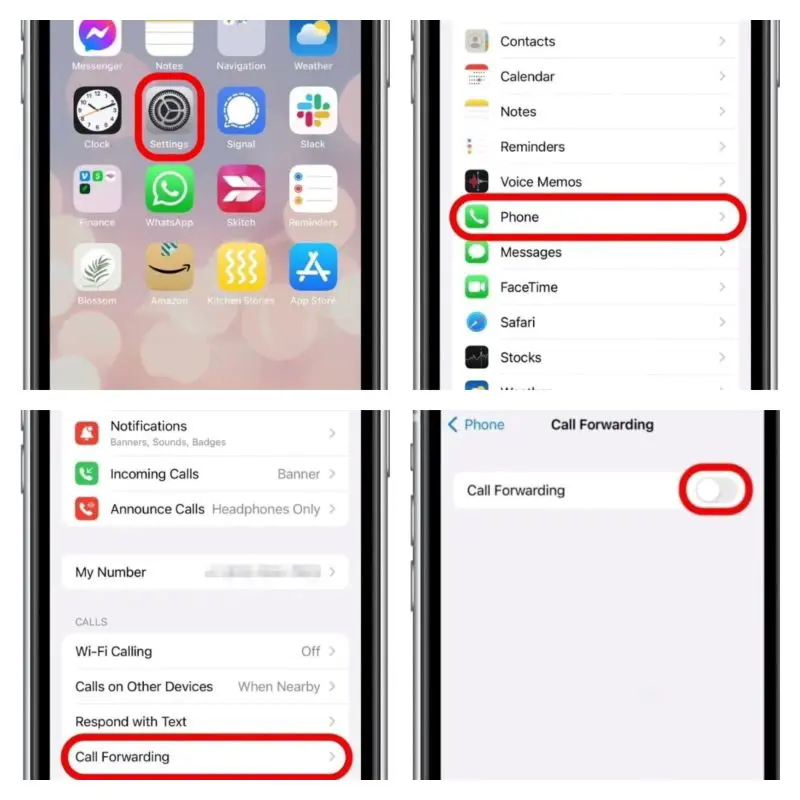
3. How To Turn Off Call Forwarding On Landline?
You may not have the idea but just like on Android and iPhone, you can also disable call forwarding on landline. To do this, you simply need to enter specific codes using the telephone keypad.
For Unconditional Call Forwarding
- Listen for a dial tone.
- This code disables unconditional call forwarding.
- Listen for a confirmation tone before hanging up.
For Conditional Call Forwarding

You may need different codes based on the condition (busy, unanswered, unreachable):
- Busy Calls: Dial '*67'.
- Unanswered Calls: Dial '*61'.
- Unreachable Calls: Dial '*62'.
Remember, after dialing any of these codes, you have to wait for a confirmation tone before hanging up. So, listen carefully.
You can also try these ways:
- Most phone providers use a code to deactivate call forwarding. Common codes include, **#21#** (Universal deactivation), **##002#** (for GSM networks). You can dial these codes on your landline and wait for a confirmation message or tone.
- If you have doubts about which code to use or which one is correct, then you should contact your service provider to get help.
- To confirm all call forwarding is off, simply dial your landline phone from another phone to check whether the call goes through directly or not.
How To Turn Off Call Forwarding On Major Carriers?
Sometimes, turning off call forwarding can differ based on the network carrier. Here's a quick guide for popular carriers:
For AT&T Users
- Dial **#21#** and press the call button. This will deactivate any call-forwarding settings.
- Alternatively, log in to your AT&T account online or through their app go to "Call Forwarding" and toggle the settings to turn it off.
For Verizon Users
- Dial ***73** and press the call button. Wait for a confirmation message or tone.
- You can also manage call forwarding settings through the My Verizon app under the "Phone Settings" section.
For T-Mobile Users
- Dial **#004#** and press the call button. This will turn off all types of call forwarding.
- Visit the T-Mobile website or app for further customization if necessary.
For Sprint Users
- Dial ***720** and press the call button, Wait for the confirmation.
- You may also reach out to Sprint's customer service if the code doesn't work.
For Comcast Users
To turn off call forwarding on your Comcast phone service, follow these simple steps:
- Lift the receiver on your home phone.
- Dial **73**. You do not need to enter any forwarding number for this process.
- Wait for a confirmation tone, as this indicates that the call-forwarding feature has been deactivated.
- Hang up the phone to complete the process.
This will ensure that all incoming calls will return to your phone without being forwarded elsewhere.
How To Check If Call Forwarding Is Disabled?
After completing the steps mentioned, it's a good idea to check that call forwarding is actually turned off. Here is how to do it:
- Make a test call: Dial your own phone number on another device. Make sure the call rings directly on the device and isn't forwarded.
- Review your phone's settings: The next thing you should do is go back to your phone's call forwarding settings to see if it shows off or disabled.
- Ask a friend to call: You can also borrow someone's phone or ask him or her to try and call your phone then ensure that the call is not being redirected to another number.
Troubleshooting Common Call Forwarding Issues
If you still face issues with call forwarding after following the steps, here are some troubleshooting tips:
- Restart your device: If settings don't update immediately, try restarting your phone. Sometimes, a simple restart can fix issues with call settings.
- Check carrier settings: Some carriers have specific settings or apps that manage call forwarding, ensure you're also checking those.
- Check for software updates: Make sure your phone's software is up to date, as updates often resolve glitches.
- Contact customer support: If issues persist, reach out to your carrier's customer support for assistance.
Benefits of Turning Off Call Forwarding
Those who are familiar with call forwarding I am sure you know many advantages of having it on as there are also benefits of having call forwarding off. Let's have a look at them:
- When someone calls you, their call goes directly to your phone instead of being routed elsewhere.
- You won't need to worry about calls going to voicemail or being forwarded to another number when you are actually able to answer them.
- Call forwarding usually costs extra money each month. So, turning it off means one less charge on your bill.
- It avoids confusion because people will always know exactly where to reach you. No more playing phone tag, as calls went to the wrong place.
- Calls connect directly instead of being redirected. The person calling you won't experience delays.
Conditional Vs. Unconditional Call Forwarding
We mentioned these two terms earlier, but if you are curious as to what separates them, don't worry we will cover it now:
1. Conditional Call Forwarding
Conditional call forwarding activities only under specific circumstances. This means that calls are redirected based on predetermined conditions, such as:
- Calls are forwarded when the user is already on another call.
- Calls are redirected if not answered within a specified number of rings.
- Calls are sent to another number when the primary phone is off or out of coverage.
Advantages
- Users can maintain availability while ensuring important calls are not missed during specific situations.
- Allows for tailored settings based on individual needs, making it ideal for those who may be temporarily unavailable but still want to receive calls when possible.
2. Unconditional Call Forwarding
Unconditional call forwarding automatically redirects all incoming calls to a designed number without any conditions. This means every call, regardless of the primary device's status, is forwarded immediately.
Advantages
- Easy to set up and use because all calls are directed to the alternate number without needing to configure specific conditions.
- Ensures that no calls are missed, making it suitable for individuals or businesses that need consistent connectivity.
FAQs
1. Will turning off call forwarding affect my voicemail?
No, turning odd call forwarding will not affect your voicemail settings. Keep in mind that, voicemail is managed separately by your carrier.
2. Can I turn off call forwarding temporarily?
Yes, call forwarding can be turned off temporarily, but one can turn it on any time it is needed. As simple as that, follow the same procedure mentioned above to activate it again.
3. What if I don't remember setting up call forwarding?
It is possible that call forwarding was set up by mistake or through a third-party app. If that's the case, use the steps we mentioned earlier to turn it off.