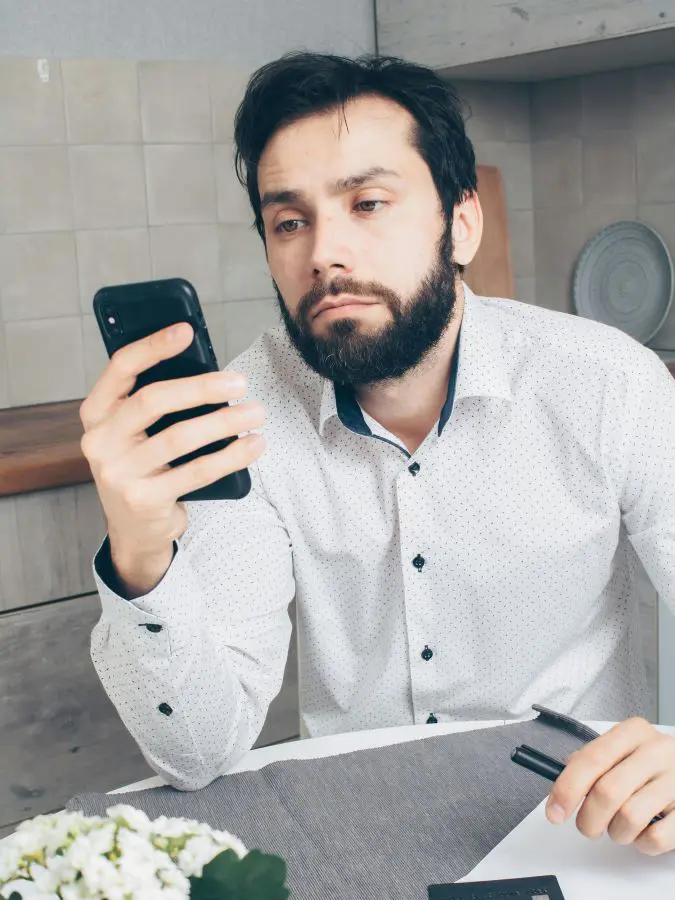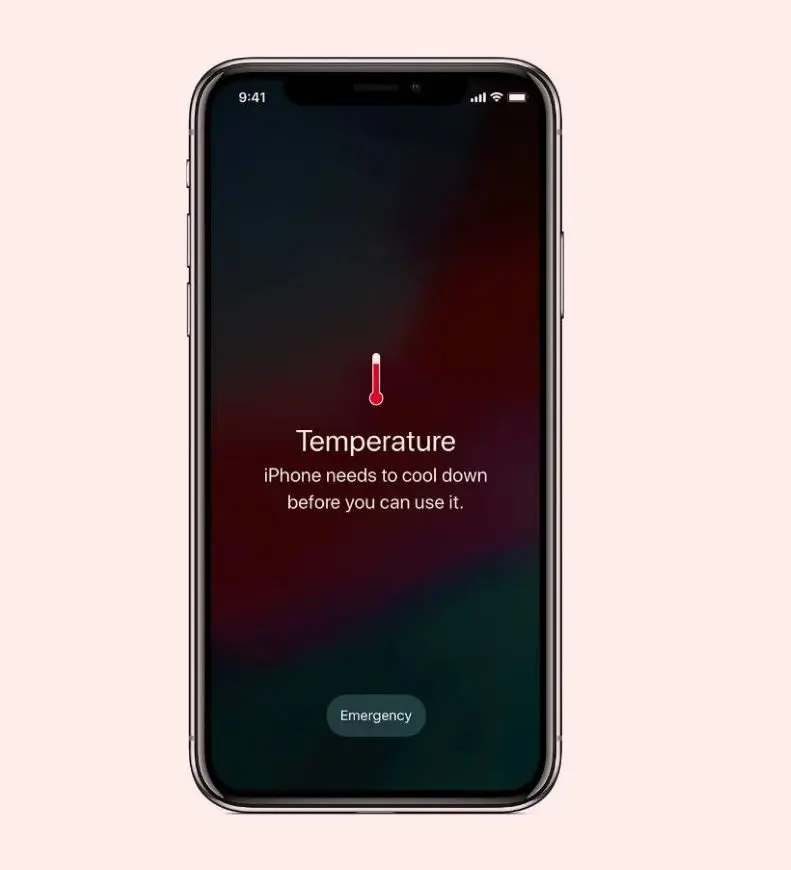Why Isn't My Hotspot Working And How To Fix It

Having reliable mobile hotspots is essential in today's world because we rely on constant internet connectivity. And no one can deny this. However, there are times when your hotspot may not work as expected which makes you frustrated and disconnected.
To remove your frustration and solve the problem of your hotspot we have prepared this blog for you. Here you will get to explore the common reasons why hotspots aren't working and provide you with practical solutions to get it back up and running. Hope this will solve your problem and bring a smile to your face.
Common Reasons Your Hotspot Isn't Working?
Why rush to issues, let's quickly review its definition. Think of your phone as a mini internet tower. A hotspot is when you turn your phone into this tiny tower. It takes the internet your phone gets and shares it with other devices nearby, like your laptop or tablet. It's like your phone becomes a small Wi-Fi router you can carry around.
Other devices can connect to your phone just like they'd connect to Wi-Fi at home or in a coffee shop. This lets you use the internet on those devices even when there is no regular Wi-Fi around. So, if you are somewhere without Wi-Fi and need to use your laptop, you can turn on your phone's hotspot. Your laptop can then connect to your phone and use its internet. It's a handy way to get online with bigger devices when you are on the go.
However, sometimes while connecting to the hotspot you have to deal with various errors that you are totally unaware of. At this point, you may wonder why isn't my personal hotspot working. Always remember that there are various reasons why your hotspot might not work. Below we have discussed some common reasons:
1. Incorrect Settings
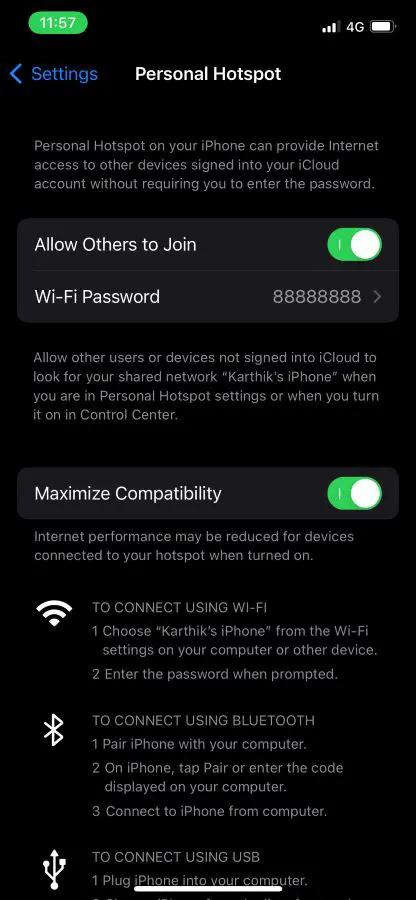
First, ensure that your hotspot feature is turned on and properly configured in your device's settings. Likewise, check if you have entered the correct password and that the "Allow Others to Join" option is enabled on iOS devices.
2. No Data Connection
Your phone relies on mobile data to create a hotspot, you know this, right? Data connection is important because if your phone doesn't have an active data connection, the hotspot won't work. And it's obvious without it, the hotspot can't connect to the internet.
3. Weak Signal
This directly affects your hotspot performance because a poor and weak cellular signal can limit your phone's ability to maintain a stable internet connection. You may be wondering why the hotspot is not working even if it shows 1 or 2 bars of signal. Keep in mind that the connection may not be strong enough for proper hotspot functionality.
4. Network Restrictions
Your mobile carrier may have restrictions on hotspot use. Some carriers limit the amount of hotspot data you can use or may not allow hotspot functionality with certain plans.
5. Hotspot Not Enabled
This may sound basic, but sometimes the hotspot feature on your phone isn't turned on properly. Always ensure that your phone's hotspot setting is activated.
6. Device Compatibility Issues
Sometimes, the device you are trying to connect to the hotspot may have issues. This happens if your mobile has outdated software, incorrect network settings, or compatibility issues that can prevent the device from connecting.
7. Battery Saver Mode
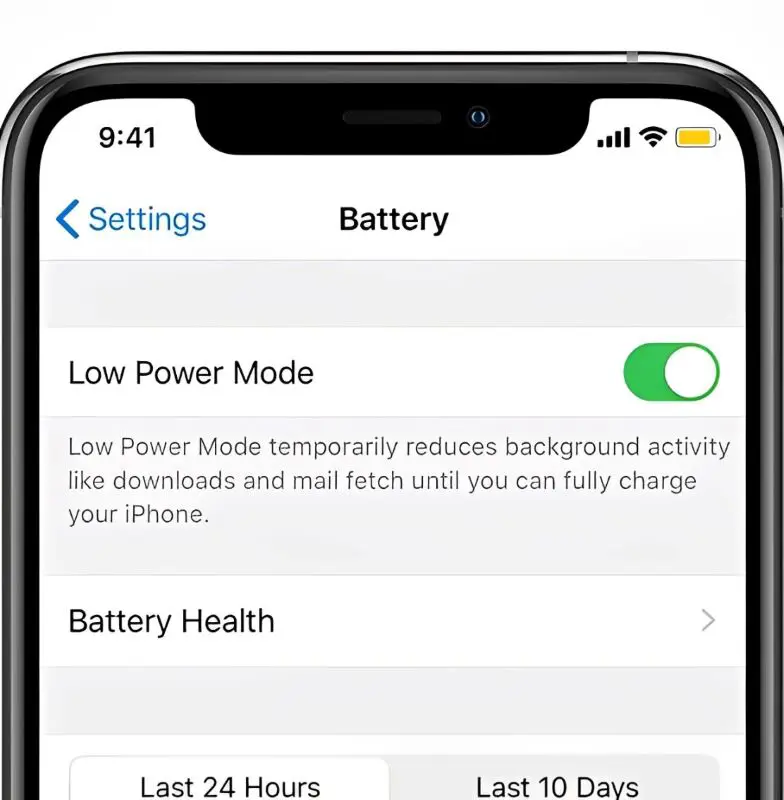
Many of us have the habit of keeping phones in battery-saving mode. If so, it might limit or shut down the hotspot function to conserve energy. Battery saver mode can disable background data usage and reduce the phone's performance, which may affect the hotspot. So, first off your battery saving mode and try to connect the hotspot.
8. Incompatible Devices
It is essential to make sure that the devices attempting to connect to your hotspot are well-matched with the frequency band and encryption approach you are utilizing. Because some older devices won't meet the ultra-modern Wi-Fi requirements.
How To Fix It?
After learning about the common reasons for having issues connecting to hotspots, it's time to address those issues. Below, you will find some solutions that may help resolve your hotspot problems. Let's get started.
1. Check Mobile Data Connection
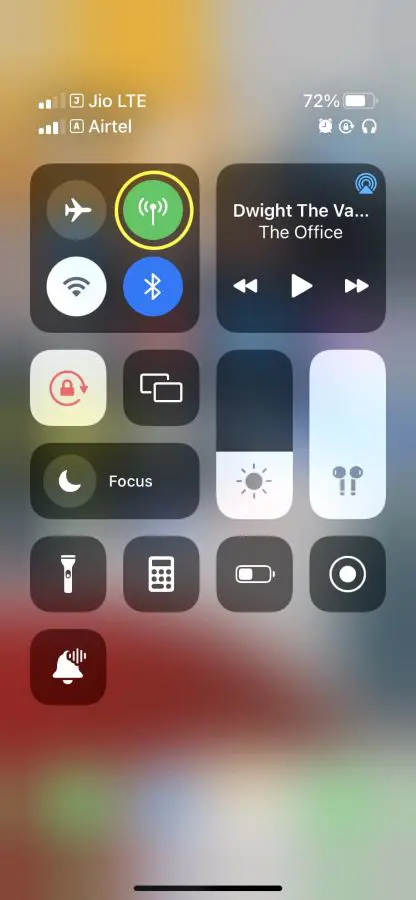
Here is a simpler way to check if your mobile data is working:
- First, make sure your phone's mobile data is turned on.
- Then, try opening a website on your phone. If it loads, your data is working.
- If websites won't load, you might have run out of data. Check how much data you have left on your phone plan.
2. Improve Your Cellular Signal
If you are in an area with a poor signal, your hotspot will struggle to work properly. So make sure you are in such an area with a good signal. Or try these steps:
- Move to an area with better reception. Higher ground, near windows, or outside can help boost the signal.
- Switch your phone to airplane mode for a few seconds and then switch it back. This can refresh the signal.
- Likewise, you can also use a signal booster if you are in an area that regularly has poor signal.
3. Check Data Plan Restrictions
If your carrier restricts hotspot usage, you will need to contact your provider or check the plan details. Here's what you can do:
- Log into your mobile carrier account online or through their app to check for any limitations or additional chargers for hotspot usage.
- Upgrade your plan if necessary to ensure hotspot functionality.
- If you have reached your hotspot data limit, try restarting your phone or switching to a different data package.
4. Enable Hotspot Properly
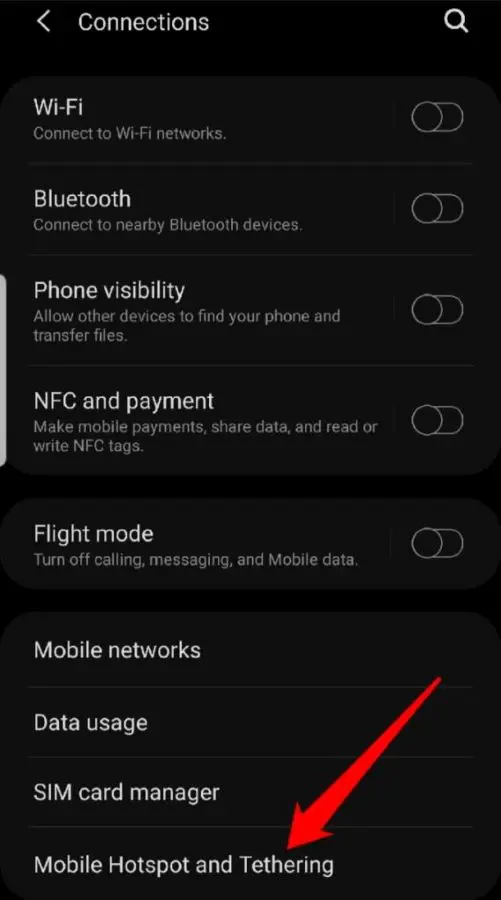
Make sure your phone's hotspot is actually turned on:
For iPhone:
- Open Settings
- Tap Personal Hotspot
- Switch it on
- Check the hotspot name and password
For Android:
- Open Settings
- Go to Network Internet
- Tap Hotspot Tethering
- Turn it on
- Check the hotspot name and password
For both phones, make sure you're using the right name and password when you try to connect. If it's still not working, try turning the hotspot off and on again.
5. Restart Both Devices
A simple restart can often resolve minor glitches and refresh your devices' network settings. So, turn your device off and back on to see if your hotspots start working again. Remember to restart both your phone and the device you are trying to connect (Laptop, Tablet, etc.) and try reconnecting. Likewise, if your battery saving mode is on please turn off those modes like Low Power Mode on iPhones or battery savers on Android devices to ensure your hotspot functionality is not affected.
6. Update Your Device
Check if your device has the latest operating system version installed. If it doesn't, update your device to get bug fixes and improvements that can help solve connection problems.
In iPhone: First, open Settings-General Software-Update. After reaching there if you see the option of update available, then tap install. If not then your device is up to date.
In Android:
- Like iPhone open Settings-Software Update. If you don't find such options, try this Settings System-System update.
- If an update is available, you will see an update button just tap it and wait.
- In the context of the OS version, tap Install Now, Reboot and install, or Install System Software.
7. Reset Network Settings
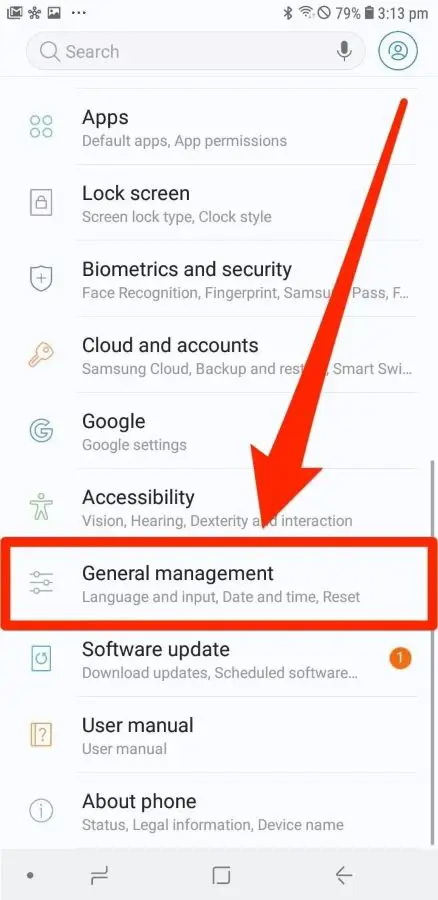
If the other steps didn't fix the problem, you might need to start fresh with your phone's connection settings. This means putting everything back to how it was when you first got the phone. Here's how to do it:
If you have an iPhone:
- Open the Settings app
- Tap on "General"
- Scroll down the tap on "Reset"
- Choose "Reset Network Settings"
- You might need to type in your phone's passcode to confirm
If you have an Android phone:
- Open the Settings app
- Look for "General Management" and tap on it
- Find and tap on "Reset Options" If you don't see these options then, open Settings-System-Reset options.
- Tap Reset network Settings-Reset settings. For some models, you may need to tap Reset Wi-Fi, mobile, and Bluetooth-Reset settings.
Remember, this will erase all your saved Wi-Fi passwords and other network settings, so you'll need to set those up again afterward.
Additional Tips For Fixing Hotspot Problems
If you are still having trouble, here are a few more things to try:
1. Check For Data Throttling
Even in case you've attempted the entirety, your hotspot may still be sluggish or no longer operating. This could be due to the fact some mobile corporations restrict your internet velocity after you use a lot of information. If this is going on, you need to call your mobile agency and ask them about it.
2. Try a Different Device
Try the use of an exclusive device to connect with your phone's hotspot. This will help you determine if the trouble is together with your phone or with the tool you were at first using.
For example, if your laptop can't connect:
- Try connecting a tablet or another phone to your hotspot.
- If the other device connects fine, then your laptop might be the issue.
- But if nothing can connect, the problem is probably with your phone's hotspot.
This test helps narrow down where the problem is coming from.
3. Turn Off VPN or DNS
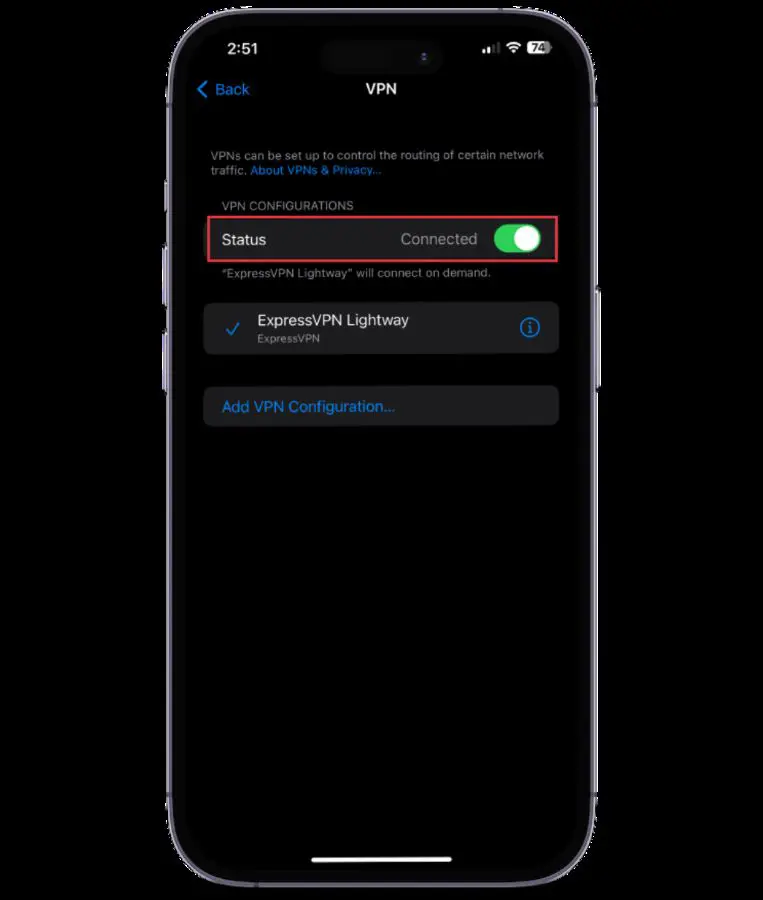
If you're using a Virtual Private Network (VPN) OR Domain Name System (DNS), it could interfere with your hotspot connection. So, once try disabling the VPN or DNS temporarily to see if that resolves the issue.
Why Isn't Hotspot Working On My Laptop?
Let's discuss some common reasons why your laptop hotspot is not working along with some quick fixes:
Common Reasons
- Wi-fi or cellular data is turned off
- Outdated Drivers
- Wrong Settings
- Technical glitch
How to Fix
- Check if Wi-Fi and cellular data are on
- Update your network drivers
- Make sure the hotspot is enabled in the settings
- Restart your laptop
- If nothing works, try resetting the network setting
If these steps don't help, you might need to contact your laptop manufacturer or service provider for more support. The same process goes to the computer as well.
Why my mac doesn't connect to a personal hotspot?
If you are facing this issue then once you go to your Mac System Settings-Wi-Fi, connect to your iPhone hotspot, click the details button next to your iPhone hotspot-click TCP/IP in the sidebar, and make sure "Configure IPv6" is set to "Automatically."